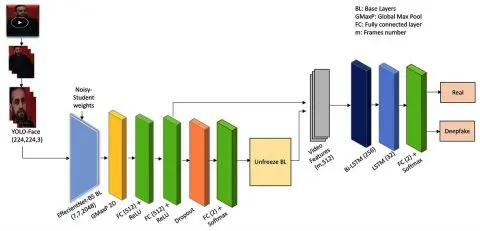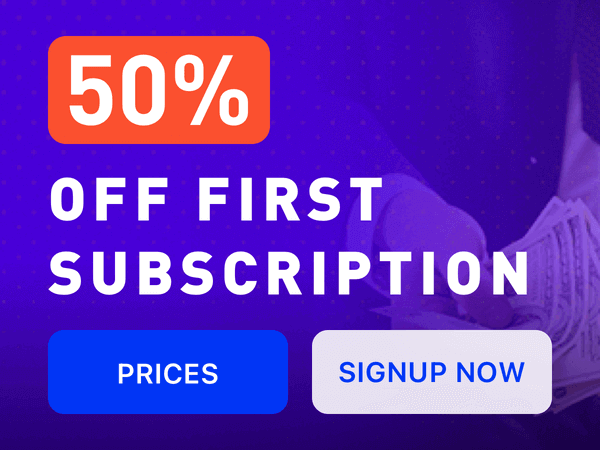Although AI face swap technology is becoming more popular, it’s worth mentioning that AI tools usually only can reach 90% similarity in the final deepfake result. However, using Photoshop offers a higher level of precision, potentially enabling users to achieve a perfect 100% face swap match.
How to Swap Face with Photoshop?
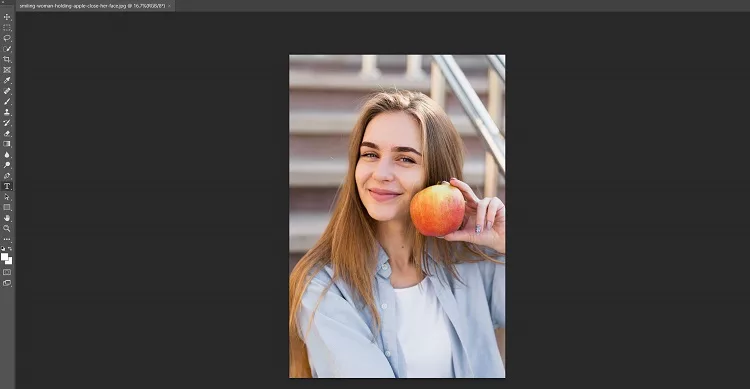
For novices, using photoshop to change faces is not an easy task. But you can follow this easy guide to do it.
For a successful face swap, you need two images: one with the face you want to swap and the other where the face will be placed. Ensure both images are of high quality and the faces are well-lit and in similar poses.
Yes, not all pictures are suitable for face swapping. Let’s begin face swap now.
(Tips: If you don’t want to use Photoshop, you can try some online image editors)
Step 1. Open Your Images in Photoshop
To get started, launch Photoshop by opening it from your desktop or start menu. Then, open the images you want to work with by going to File > Open and selecting the two images you have prepared.
Step 2. Select the Face to Swap
like above requirements: Use the Lasso Tool: In the toolbar, select the Lasso Tool (L). Carefully draw a selection around the face you want to swap.
Refine the Selection: Go to Select > Modify > Feather and set a feather radius of 2-5 pixels to soften the edges of your selection.
Step 3. Copy and Paste the Face
Copy the Selection: Press Ctrl+C (Windows) or Cmd+C (Mac) to copy the selected face.
Paste onto the Target Image: Switch to the target image and press Ctrl+V (Windows) or Cmd+V (Mac) to paste the face onto the new image.
Step 4. Position and Resize the Face
Use the Move Tool (V) to adjust the position of the face on the target image.
Then enter Free Transform mode by pressing Ctrl+T (Windows) or Cmd+T (Mac) to resize and rotate the face to match the orientation and size of the target face, finally press Enter to apply the transformation.
Step 5. Blend the Face Seamlessly
Add a Layer Mask: With the face layer selected, click the Add Layer Mask button at the bottom of the Layers panel.
Select the Brush Tool: Choose the Brush Tool (B) and set the hardness to 0%.
Blend the Edges: Carefully paint over the edges of the face using black on the layer mask to blend it smoothly with the background. Adjust the opacity and size of the brush as needed for a seamless blend.
Match Color: Go to Image > Adjustments > Match Color. Choose the target image as the source to harmonize the color tones.
Then you can save your work.
Read More: Which One Is Best Face Swap Website for Video?
Alternative for Photoshop Face Swap
AI Face Swap Websites
Swapping faces in Photoshop can be complex. If you’re looking for a quick, easy, and fun way to swap faces with minimal effort, AI face swap websites are the perfect choice.
They’re great for casual users and social media enthusiasts who want fast results without diving into complex editing.
How to Swap Face with AI Face Swap Website
Step 1.Upload file (photo, GIF or video), AI will analyze your uploaded face (Original Face)
(Tips: HD and clear front face can get better face swap result)
Step 2: Upload and choose target face, then choose Shape Transformer or Shape Keeper.
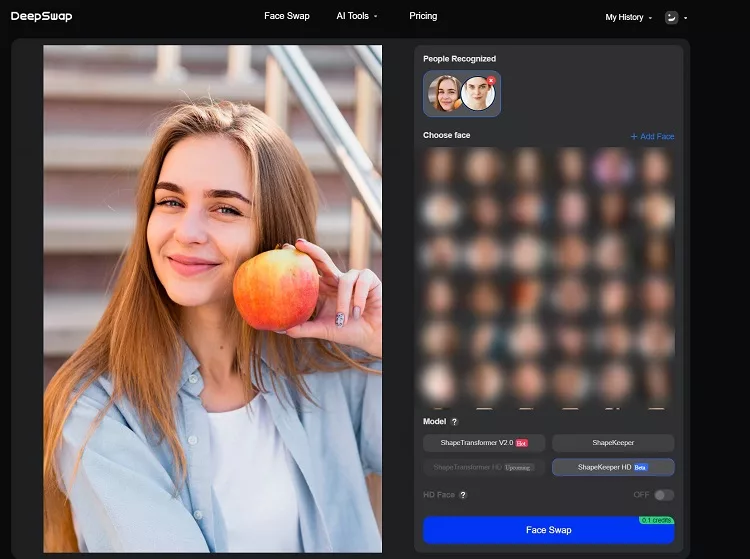
Shape Keeper: Same face shape as your original image/video.
Shape Transformer: Same face shape as your target face.
Shaper Keeper HD: HD quality.
Step 3. Wait for about 5 seconds for final result
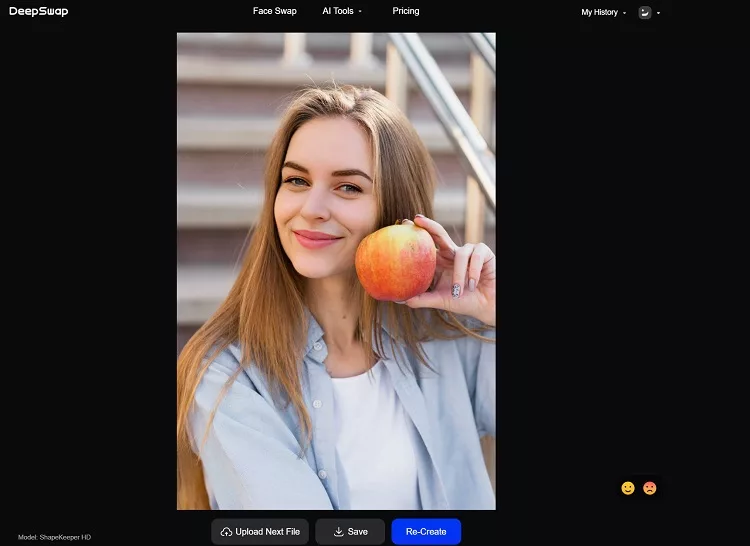
AI Face Swap vs Photoshop Face Swap
Adobe Photoshop is a powerful and professional tool for precise and detailed face swapping. But with the advent of AI technology, many online face swap tools have emerged, offering quick and easy face swaps.
So which one is more suitable for you?
| Tool | Pros | Cons | Suitable for |
| Photoshop | – If you have Photoshop, it is free to face swap – High similarity on final results – Advanced editing capabilities | – Must download Photoshop and master some skills – Limited usage, only for photos and the faces are well-lit and in similar poses – Achieving high-quality results in Photoshop can be time-consuming | – Professional photoshop editors |
| AI Face Swap | – Easy to use: Don’t need to download software or master any skill – Rich features: Face swap images, GIFs and videos – Fast generated speed: Swap face in seconds | – You must pay for premium membership – In some face swapping scenes, the effect is not as good as photoshop | – New beginners – Those looking for a quick and fun way to swap faces without needing precise control or professional quality |
Recommend AI Face Swap Online Tools
Face Swap Photos
1.Deep-Fake.AI
Known for its advanced AI technology, Deep-Fake.AI provides high-quality face swapping for photos. It offers intuitive controls and fast processing, making it a popular choice for creating realistic swaps.
2.Face Swapper
Face Swapper is a user-friendly tool that allows you to upload photos and swap faces with ease. You can get 6 credits when you sign up.
3.Artguru face swap
It is an online face swap website with preset templates. Sign up for a free trial now.
4.Hugging Face
You can search “Hugging Face Face Swap” on Google to find it. This is totally free for face swapping photos. But sometimes, you need to wait over 60 seconds.
Face Swap Videos
1.Deepswap AI
Deepswap AI specializes in video face swapping, delivering high-quality results with realistic facial movements. It’s ideal for creating convincing deepfake videos for entertainment or content creation.
2.FaceMagic
FaceMagic offers an easy-to-use platform for swapping faces in videos. Its AI-driven technology ensures smooth transitions and natural-looking results, making it perfect for social media content creators.
3.Akool
Akool is a good face swap website. You can get 50 credits when you sign up. But it can only deal with simple face swap scenes.
4.Remaker AI
Remaker AI is known for its user-friendly interface and cheap pricing plan, suitable for new users.
Summary
There is no doubt that photoshop face swap results are more similar to target faces. But its learning curve is steep and it is suitable for fewer face swapping scenarios. Therefore, the AI face swap website is a suitable choice for more users.